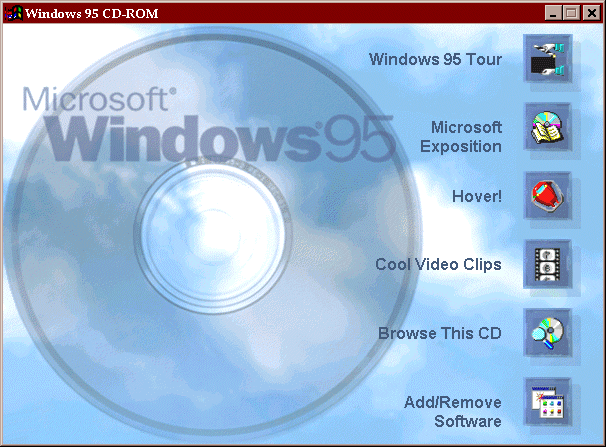
Insert your Windows 95 CD into your CD-ROM and open it from "My Computer". You should now have the following window:
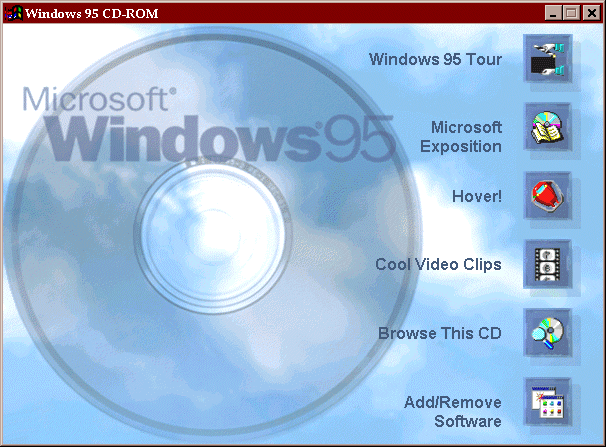
You will want to select "Add / Remove Programs" so you can install the Dial-Up Networking module, which gives Windows 95 the ability to run PPP.
After selecting "Add / Remove Programs" you will be presented with the following window:
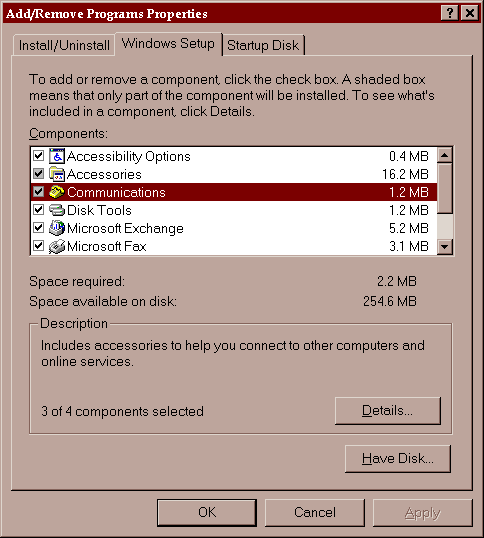
You want to select Communications. This is where the Dial-Up Networking module can be installed. Select Communications and press Details. This presents the following window:
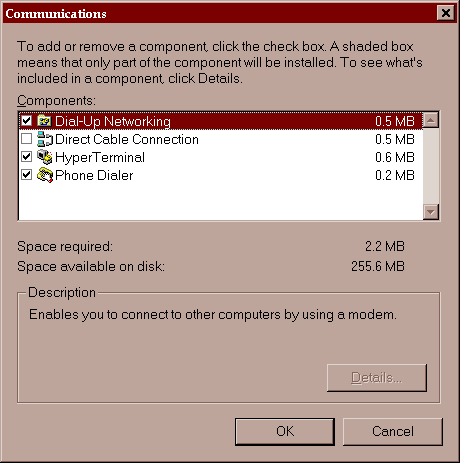
You want to check (as shown) the "Dial-Up Networking" box. If your computer is connected to your own network, you may have "Direct Cable Connection" selected.
Once the Dial-Up Networking option has been selected and you've told it OK enough times and allowed the component to install itself, you will need to Shutdown and Restart your computer. This allows Dial-Up Networking to finish installing itself.
From this point, you should be able to start Dial-Up Networking by selecting Start -> Programs -> Accessories -> Dial-Up Networking. This will give you a window resembling the following:
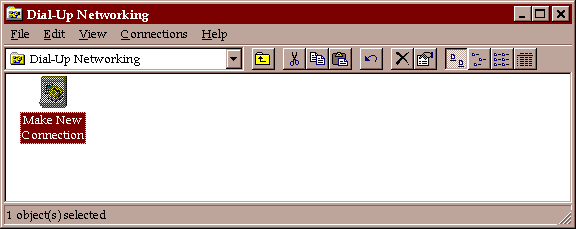
You need to configure a dial-up networking session. Double-click the "Make New Connection" to start this process.
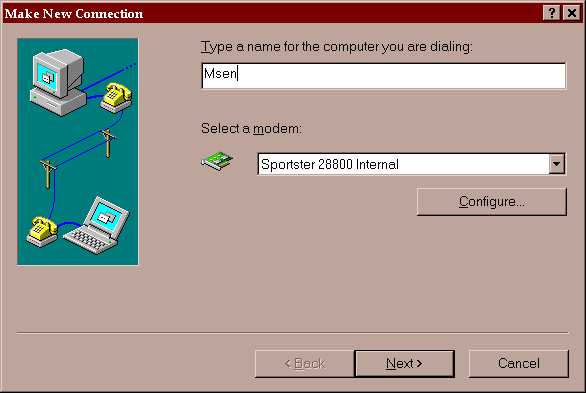
Here you're calling the session Msen and using a Sportster 28.8 modem. If your modem is not already installed, you will need to go back and do that before you can continue.
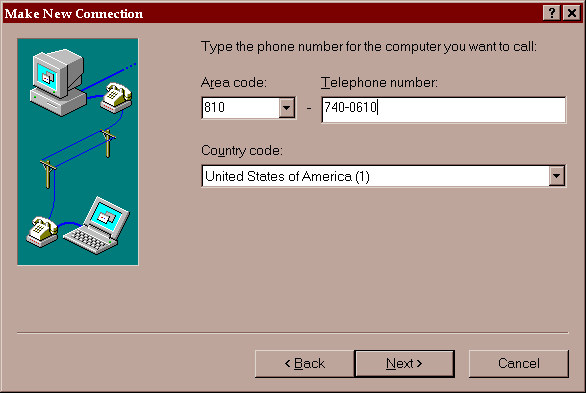
The next step is to tell Dial-Up Networking what phone number
to call. The phone numbers are listed on your Msen Connection
Information sheet that you got with your account. The
Troy POP number is shown here.
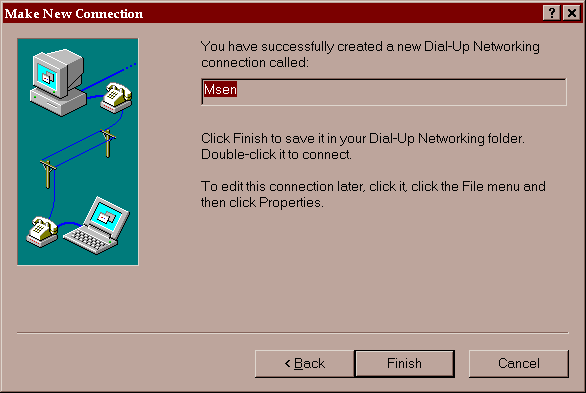
You get this window after you enter the phone number. This window is confirming the name that you gave it.
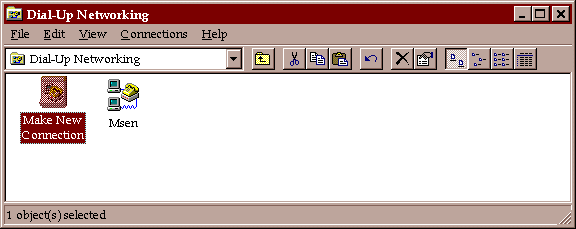
You now have your session. It is technically ready to go, but
knowing more about the various settings for your session can help
you if you are having problems connected. You can reach the
next window by right-clicking on "Msen" and selecting "Properties".
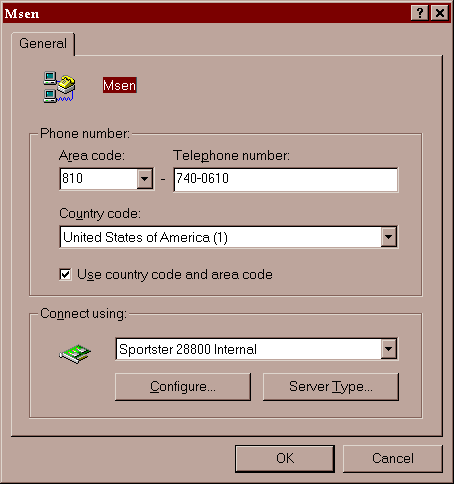
The properties allow you to change the phone number for the session, or even settings for your modem or TCP/IP session. You usually don't need to do this.
If you click on "Configure", you get this window:
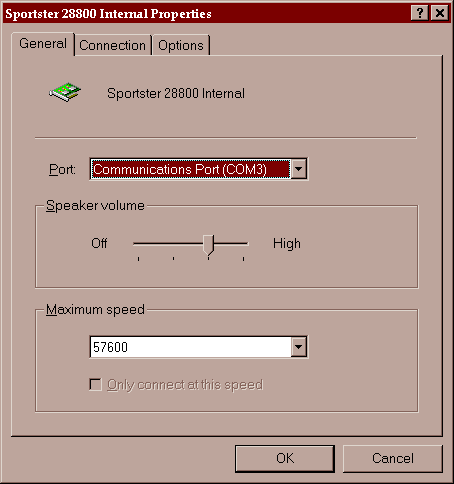
These is the same properties that you can reach from the "Modems" entry of your control panel with one exception: there is a new tab called "Options".
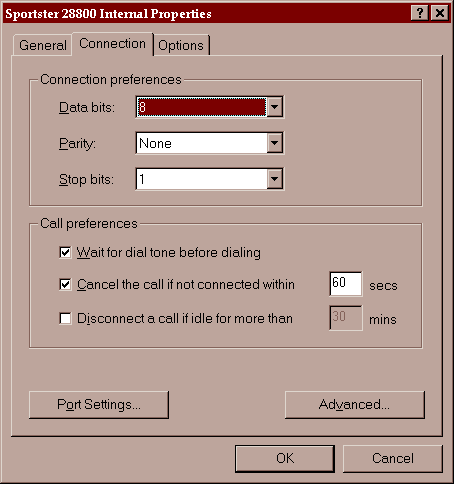
If it takes you more than 60 second to negotiate a clean connection to Msen, you may want to increase the time in the appropriate box.
Of further interest, check out the "Advanced" settings.
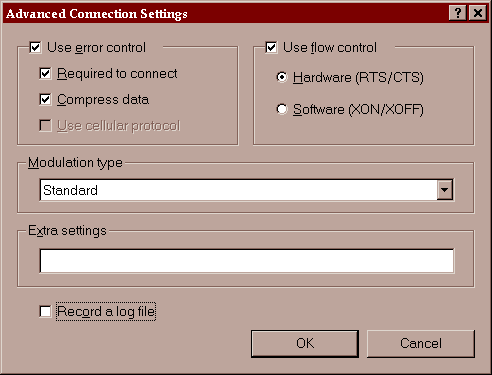
When possible you always want to use Hardware flow control. However, if you modem is having a hard time negotiating an error-free (v.32bis, etc.) session, Dial-Up Networking will hang-up on you and claim Msen did it. How rude!
You can disable the requirement for an error-free session by unchecking
the box here. However, if you are having problems because of this,
you may want to check the following things:
Unfortunately, some modems simply refuse to negotiate error-free connections between each other. Aside from adding some additional init-strings, there is little you can do. These init-strings can go into "Additional settings". If you suspect a noisy line, contact Ameritech.
To find out exactly why you modem is being disconnected, select "Record a log file". Try to dial and then close Dial-Up Networking. A file called "modemlog.txt" will be created in your Windows directory. This file will tell you if you are being disconnected due to lack of an error-free session.
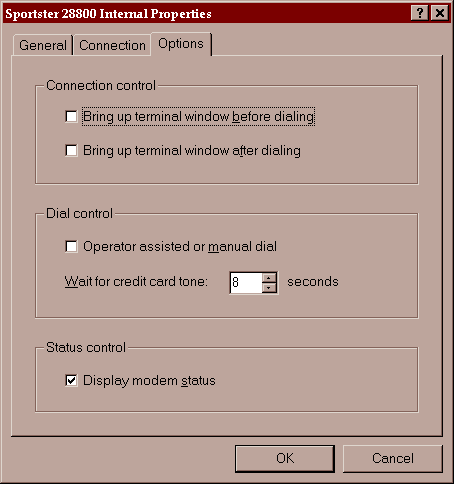
The options screen lets you manually intervene if necessary. Since Windows 95 uses PAP for its authentication, this should not be needed. However, bringing up a terminal after dialing is useful for finding out which Msen Port you connect to. This may be useful for troubleshooting a bad connection.
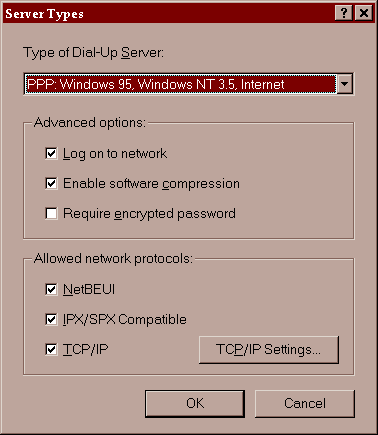
If you select "Server Type" you are presented with the above dialog. These are the default options.
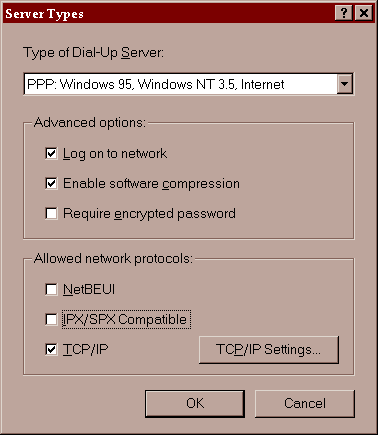
You see that "NetBEUI and IPX/SPX Compatible" have been unchecked. This decreases the time needed to negotiate a PPP session since Msen uses TCP/IP only.
If you select the TCP/IP setting (you shouldn't need to), you are given the following dialog.
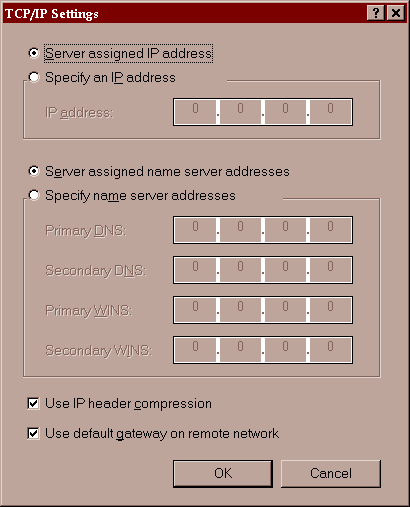
All of these settings are correct and don't need to be touched. This includes the case where you are assigned a static IP address. Windows 95 does the Right Thing when a static IP address is assigned.
Now you're ready to start a PPP session to Msen. Double-click on the Msen session in the Dial-Up Networking window and the following dialog is shown:
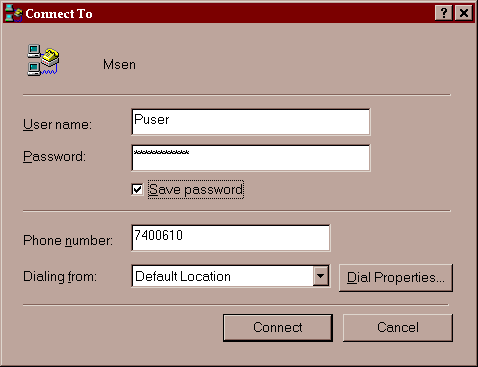
At this point, you should enter your IP login and password from your Connection Information packet. Confirm that you have the phone number correct for the POP you are dialing into. Now click Connect.
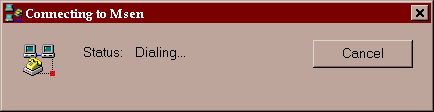
Dial-Up Networking takes your phone off the hook and starts dialing. Meanwhile, it displays the above window.
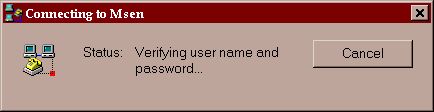
Once Dial-Up Networking has gotten a carrier from the POP's modem, it validates the information you gave it. It shows the above dialog when this is happening. If some of the information is incorrect, or an error-free session is not negotiated and one is required, the modem will hang-up and it will display an error message. In either case, record a modem log and try again. Check the modem log for errors. In the case you think its a problem with our modems, call Msen technical support.
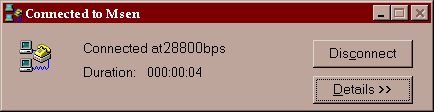
You now have a successful PPP connection. Start up the browser or telnet client of your choice. Enjoy the Internet!