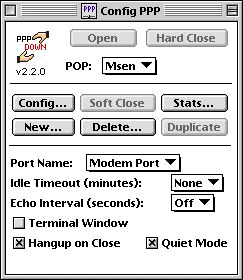 To get to this screen, you need to open the Control Panel Config PPP.
To get to this screen, you need to open the Control Panel Config PPP.
 ) and PPP. Just
drag these two files onto your System Folder and the Mac will place them
where they need to go (one is a Control Panel, the other is an
Extension).
) and PPP. Just
drag these two files onto your System Folder and the Mac will place them
where they need to go (one is a Control Panel, the other is an
Extension).If you haven't configured MacTCP or Open Transport yet, do so now. Then Restart your Mac.
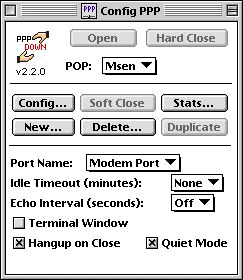 To get to this screen, you need to open the Control Panel Config PPP.
To get to this screen, you need to open the Control Panel Config PPP.
Click the New button to name a new configuration file (like "Msen", or "Msen Troy").
The Config... button takes you to the basic configuration screen.
Don't use the Soft Close button!!! Soft close enables some programs (like Eudora) to re-open your Internet connection without asking you. The problem with this is that these programs don't know how to hang up the phone.... Use the Hard Close button instead to hang up your connection.
We won't discuss the Delete, Duplicate, or Stats buttons here. Please refer to the user manual that comes with MacPPP.
Port Name: Make sure this is set to the socket your modem is plugged into- usually the Modem or Printer port in the back of your Mac.
The remainder of the settings on your Mac should be set to match this screen. If you've configured everything, and it still doesn't work, then you should turn on the Terminal Window and try to dial in. This will give you more information to contact service- and make our job of getting you online easier.
If you want to review a more thorough set of instructions on configuring MacPPP, you can check out Adam Engst's book, The Internet Starter Kit for Macintosh.